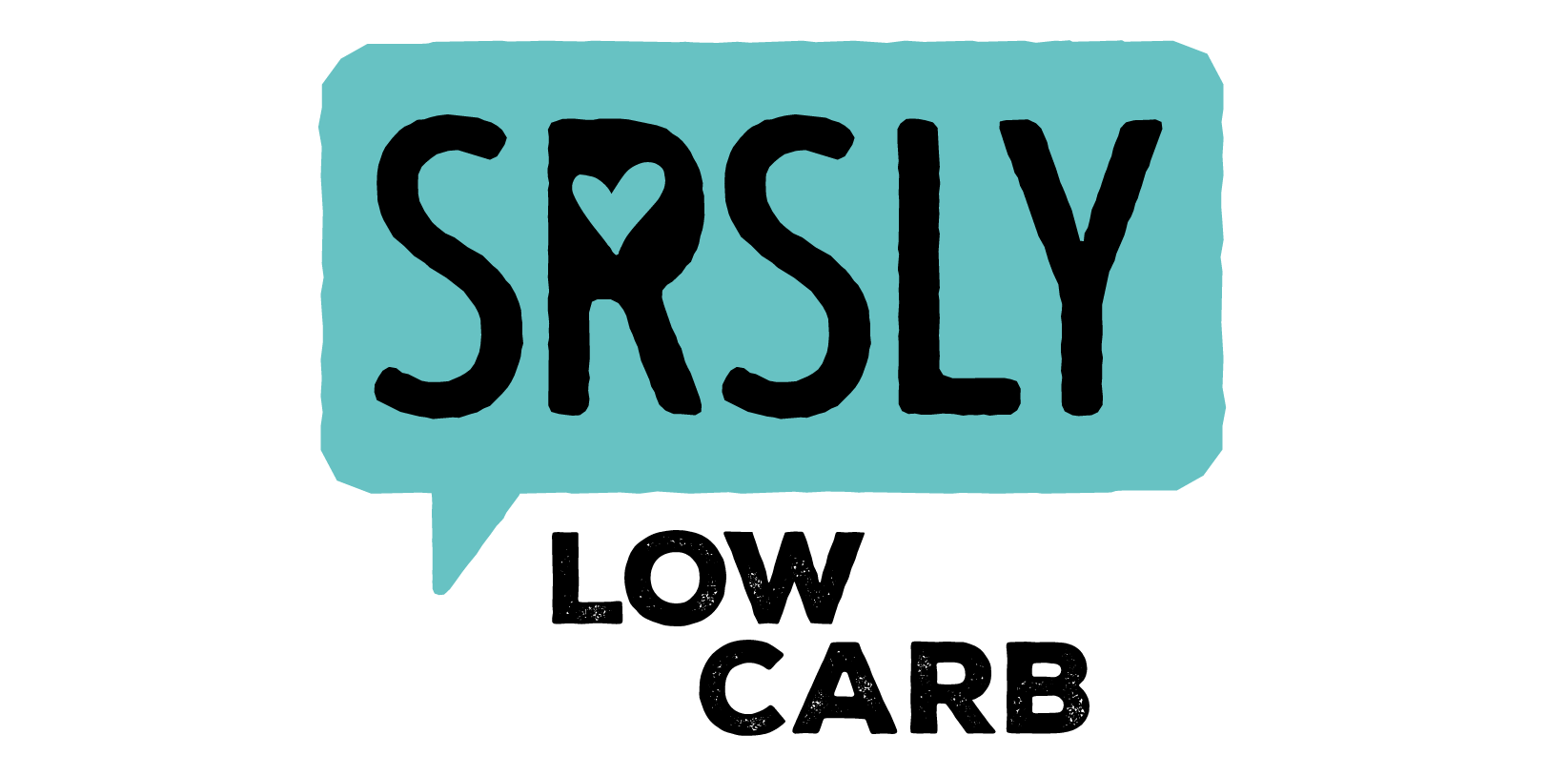How do I add products to my subscription?Updated a month ago
Follow these steps to add products to your subscription:
1. Log into your account using the person icon at the top right of the website.
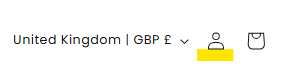
2. Click "Subscriptions" the left hand side menu:
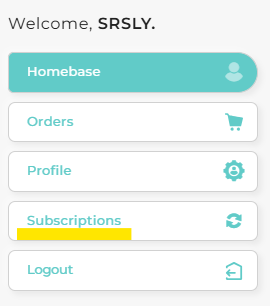
3. Below your subscription you will see some products under "You may also like". Please click "Browse all products".
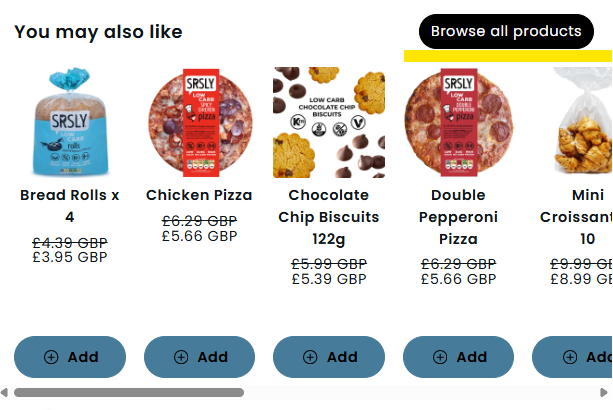
4. It will then take you to a page which shows a range of products you can scroll through or add the product you're looking for in "Search products".
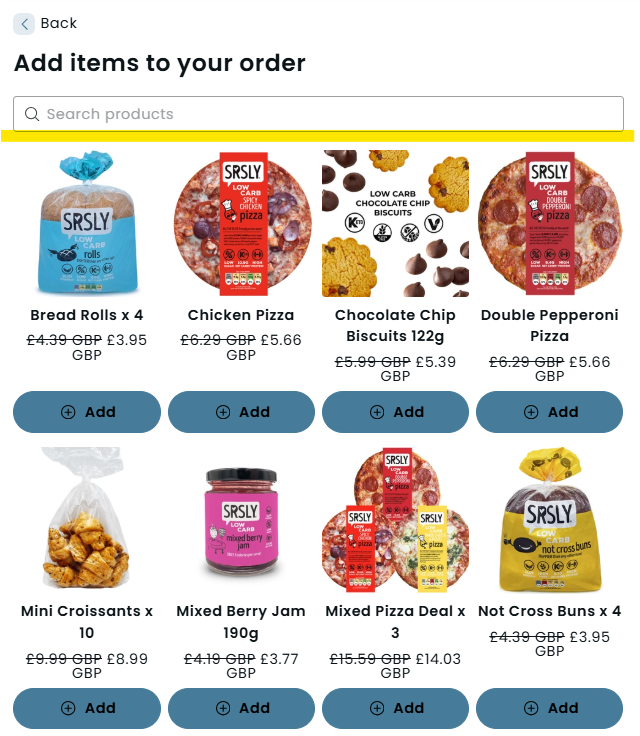
5. You can then select quantity of the products and choose whether you would like it to be apart of your subscription, change how often you would like to receive them or as a one time only on your next order. Make sure to click "Add to order" when finished.
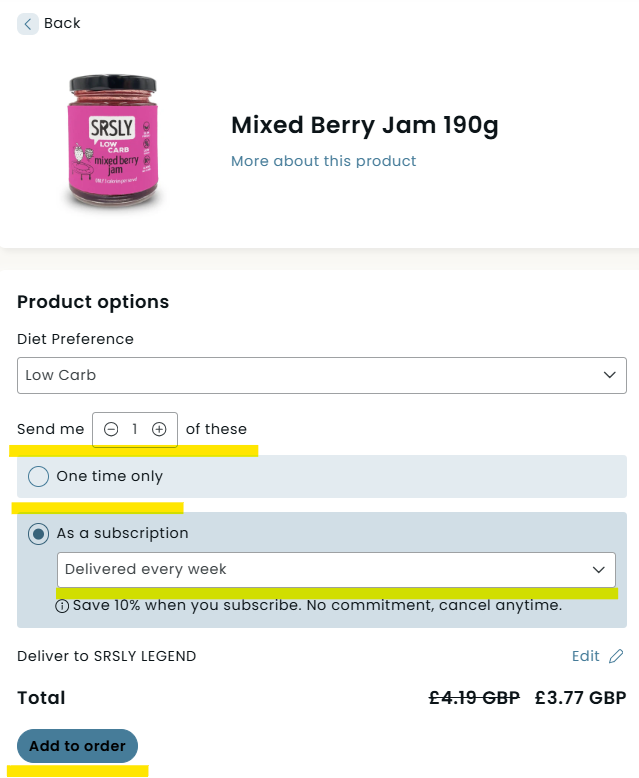
Please note that our ongoing subscription service is available for SRSLY products only. Some products may appear as 'One time only.' This happens because they are either not eligible for Subscribe & Save at this time or are from a third-party brand. You can manually re-add these items to future orders if needed.
If you need anymore assistance, please contact our Customer Service Team.
Or have a look at our other help articles on Account and Subscription. Click here for more.
Article Ref: 5678379975